Geek 101 – How to Find Your IP Address

Start at the beginning my young padawan
What is an IP address?
The “IP” in IP address stands for “Internet Protocol.” An IPv4 address is four numbers separated by periods. For example, localhost, the IP address your computer uses to send information to itself for testing, is 127.0.0.1. The size of this address limits the number of devices that can possibly be connected to the Internet: the last of these numbers was recently allocated.
This standard is being replaced by IPv6. It uses eight sets of four hexidecimal numbers separated by colons. These numbers are divided into subgroups and unused subgroups can be left off. The IPv6 address for localhost is simply ::1.
All devices connected to the Internet have an IP address, but devices not on the Internet can still use Internet protocols for connections. For example, most WiFi routers are set up by connecting to them with an Ethernet cable and accessing a settings page through a web browser using an IPv4 address. This address only exists on this wired connection, keeping the device secure. While the Internet is moving to IPv6, local networks will continue to use IPv4 for some time to come. Home network addresses generally start with 192.168.
You already use these numbers all the time even if you don’t realize it. When you use a web address the request is sent to a Domain Name Server (DNS) that finds the IP addresses that are assigned to that name. This makes the address easier to remember, and if one server is down the service can redirect your browser to another server assigned to the same address.

How do I find my IP addresses?
Most computers have multiple Internet protocol devices. These go under standard names: Anything starting with “eth” is wired Ethernet, “wlan” is WiFi, and “lo” is the loopback interface.
Keep in mind that while your local IP address won’t change, most Internet connections are set up using Dynamic Host Configuration Protocol (DHCP.) This assigns your computer a different IP address every time you connect.
Windows
From the Start menu click “Run” and type “CMD.” This will open a DOS window. Type “IPCONFIG” and press Enter. Your IP address will be under the headings “IPv4 address” and “IPv6 address.”
Linux, OSX, BSD, Solaris, and other UNIX-like operating systems
The “ifconfig” command will give you a list of Internet-connected devices on your computer and their IP addresses. This can be run from a terminal window.
IP Addresses from Email
Unless the sender is using an anonymous protocol, their IP address should be in the header of the email. Mail clients will show the header but web-based email won’t unless specified in the account settings.

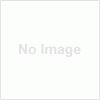





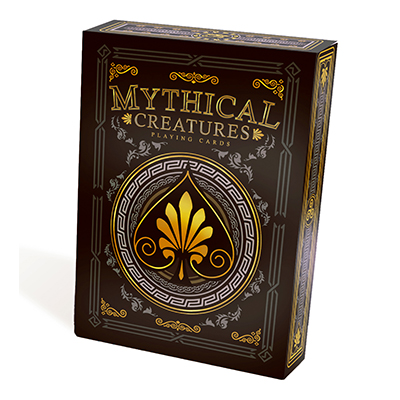


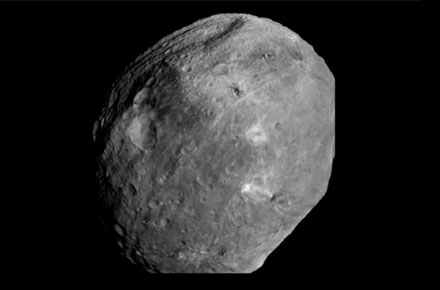
Of course, the easiest way is to Google “what is my ip” and hit one of those sites.
Thanks a bunch for taking the time to explain the terminlogy to the noobs!